How to Register ImgDrive
Before registering please make sure you have received the license key. Your license key should be emailed to you shortly after placing your order.
There are two methods to register ImgDrive:
Method 1: Use the email attachment imgdrive.key
- Save the email attachment imgdrive.key to Desktop, than copy the imgdrive.key in Desktop to the ImgDrive installation location. The default installation location is
C:\Program Files\ImgDrive\ - Exit ImgDrive, then restart ImgDrive.
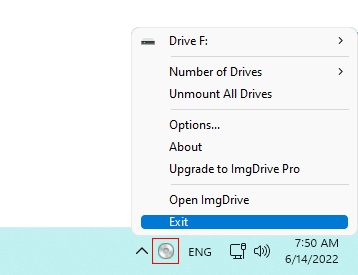
Method 2: Use the license key text
- From your email program, select the license key and copy it to the clipboard.
- Then, run the ImgDrive, pick Help > Register...
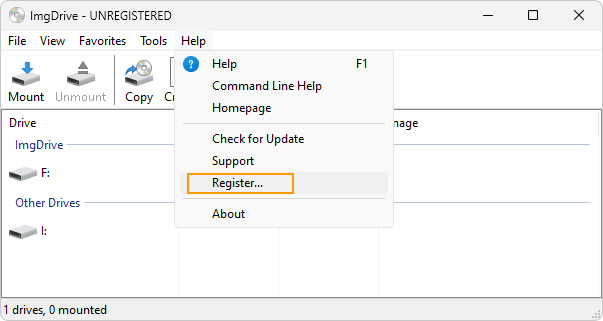
- In the "Register" dialog, your license key should automatically appear in the text box. If not, try copying and pasting again, or drop imgdrive.key into this dialog.
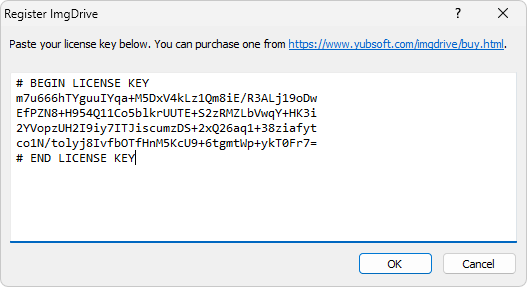
Click OK to register ImgDrive.